How I run JS Bin in Zen mode!
Since using JS Bin, I’ve discovered a number of ways to customise it to my liking, and I wanted to share how I’m running in Zen mode!
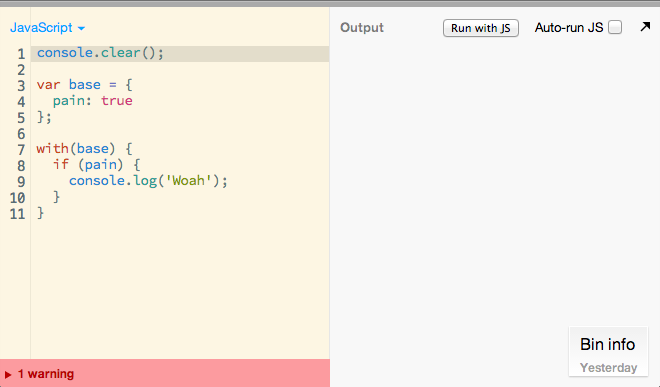
Vim mode
jsbin.settings.addons.vim = true;Since we upgraded CodeMirror to version 4, we’ve added a lot of addons for CodeMirror, including Vim mode, which you can turn on by running the above command in the console. Just note that not all of the Vim functionality comes with the plugin, visual block mode, for example, doesn’t work. But a lot of the Ex commands are there, including search and replace, which is great, as JS Bin doesn’t support this in normal mode.
Custom theme
jsbin.settings.editor.theme = 'solarized light';Solarized is a beautiful theme that I use everywhere (Terminal and text editors). We support both light and dark solarized themes, I use the light theme in the browser.
Default template
Default templates in JS Bin really make it your own, you can add default content to all three of the input panels, so if you always use jQuery, you can have JS Bin always include it for you. My default template is pretty simple. Our help articles have a post on default templates.
HTML
My default html panel just adds two metatags for webapps, and a custom title.
<!DOCTYPE html>
<html>
<head>
<meta charset="utf-8">
<meta name="apple-mobile-web-app-capable" content="yes">
<meta name="viewport" content="width=device-width, initial-scale=1, user-scalable=no">
<title>@allouis_</title>
</head>
<body>
</body>
</html>CSS
The default css panel just contains a basic reset.
html, body {
margin: 0;
padding: 0;
}JavaScript
This is my favourite of the panel templates, a single line, it just clears the console everytime the code is run!
console.clear();Hidden toolbar
ctrl+shift+</kbd>
The hidden topbar lets me really focus on the code, most of the items in the menus can be accessed via keyboard shortcuts and for everything else, when I do need it, the topbar pops open when you hover near it.
Keyboard shortcuts
ctrl+enter
My favourite JS Bin keyboard shortcut, this command will force a re-render on your output, on all devices, so it’s pretty handy for mobile testing. It also runs all your JavaScript so if you just have the console open, you can use it to run your code each time you make changes. Here is our complete list of keyboard shortcuts
Panel configuration
I like to place my console panel underneath my JavaScript panel, you can do this kind of panel configuration with all of the panels in JS Bin like so:
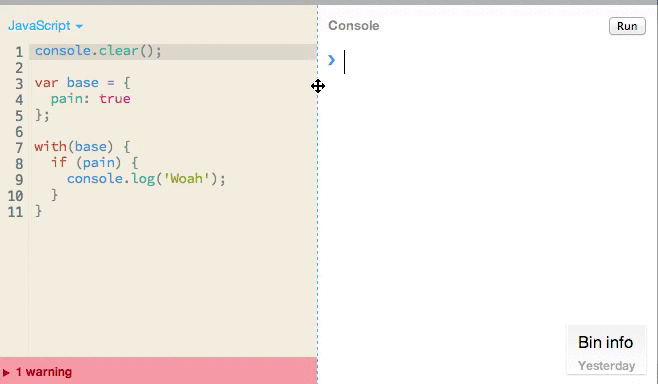
Do note, that currently panel configuration won’t save so you’ll need to do this each time you visit.
❤️ Love JS Bin?
Support this open source project today, and help it continue to run for another decade 🎂